The Apple Watch dwarves its competitors in many ways, but not when it comes to battery life. Since its debut six years ago, the best-selling smartwatch hasn't changed much in terms of hardware. From Series 1 to the most recent Series 6, their appearance is almost identical, along with the same battery life – 18 hours.
In general, smartphone batteries tend to be weak, and some users may find the Apple Watch battery life significantly insufficient, especially since it’s pretty hard to get all 18 hours of battery.
How Long Can The Apple Watch Battery Last?

According to the Cupertino-based tech giant, the Apple Watch, no matter which Series, has an all-day battery life, allowing you to check the time, receive notifications, play music, workout, etc.
In reality, battery life varies depending on its configurations, user habits, and even different Apple Watch versions.
How Can I Save The Battery On My Apple Watch?
What if your Apple Watch doesn't last 18 hours? Does it mean there's something wrong with the battery, or are there ways to make your Apple Watch battery last longer?
Below we'll list and discuss the possible reasons why your Apple Watch battery dies so quickly and how to make it last without crippling your Apple Watch's useability.
1. Pair Your Apple Watch and iPhone Again

First and foremost, disconnect your Apple Watch from your iPhone and pair them again. If your battery is running faster than it should, there may be an issue between the Watch and the phone. Repairing the connection could remove these hiccups.
2. Update Your Software

From time to time, Apple releases a new software operating system for the Apple Watch adding new features or fixing minor bugs. WatchOS 7, released in September 2020, reportedly caused an excessive battery drain for some Apple Watch users. Fortunately, Apple has since released watchOS 7.0.2 to address this issue. If you are hesitant to update the software, you can now update without experiencing any battery problems. After all, the watchOS 7 brings a lot of exciting features, and it’s compatible with Series 3 and above.
3. Turn Off 'Wake Screen on Wrist Raise'

If you are already familiar with optimizing the battery on your watch, you might know that display is a massive contributor to battery consumption. The longer the display is on, the faster the battery drains. You don't want the screen to light up every time you reach for your coffee or use your hand to adjust your eyeglasses. It's wise to turn off "Wake Screen on Wrist Raise," especially if you do a lot of computer or lifting work.
If you don't want to turn 'Wake Screen on Wrist Raise' completely, you can also limit the display wake time. Ten seconds is more than enough to take a quick look at the screen to tell time or check notifications.
4. Disable Always On Display

What if the display is always on, even when the wrist is down? That, inevitably, will cause a more significant battery drain. Both the Apple Watch Series 5 and 6 come equipped with the Always On display feature, allowing you to keep an eye on your workout or notifications. Apple took a step further recently – the screen of Series 6 is 2.5 times brighter when in Always On mode, ultimately consuming the battery further.
5. Adjust Brightness

Just as screen brightness affects your iPhone's battery life, the Apple Watch is no exception. There's no need to set the screen brightness of your Apple Watch to 100% unless you're using it outdoors in intense sunlight.
6. Use A Darker Watch Face

Black pixels use the least power on OLED screens since all the LEDs are off. In contrast, white consumes the most energy since LEDs have to light up. Using a darker, minimalist watch face will help increase your Apple Watch battery life.
7. Turn On Reduce Motion

While the only thing moving on an analog watch face are hands, an Apple Watch digital screen is far more active, such as when you move the screen to access icons. Every movement on your screen requires power and battery consumption. With Reduce Motion turned on, screen movements are limited, saving some energy, though not much.
8. Close Apps You Are Not Using

Even when you're not actively using an app, they are often still running in the background, using battery power. Regularly closing apps that you're not using will increase your battery life. This may be particularly true of users who work out a lot and use an app to track exercise—opening the fitness app to start a run but forgetting to press End afterward. To completely close the fitness app, press the End button on the app, or remove it from the Apple Watch background.
9. Turn On Workout Power Saving Mode

The heart rate monitor is a great tool to monitor one’s health. Some exercise programs use heart rate as the primary indicator to measure workout intensity, while some use other indicators such as calories burned, miles, etc. When you're not working out or don't need to measure your workout heart rate, turn on Power Saving Mode under the Workout tab.
10. Turn Off Hey Siri

When the display is on, your Watch is listening and ready for those two magic words, "Hey Siri." While asking Apple's PA about the weather, or if it can play your favorite song is extremely handy, if you rarely use this function, you might consider turning it off.
Although there are plenty of other ways you can save your Apple Watch battery, to keep it simple, just stick to these two basic rules:
Get Rid Of What You Don’t Use.
Do you need that Activity Reminder that tells you to stand every hour when you have long meetings? Probably not. If you haven't used an app for three months, remove it or turn off Background App Refresh to prevent it from downloading content using data or Wi-Fi, which, subsequently, drains the battery faster.
Consider Conserving Your Battery In Different Occasions.
For example, when you are in a movie theater, turn on Theater Mode. When your Watch is running out of juice, turn on Power Reserve mode so you don't get stuck with a dead screen.
Contact Apple Support If It’s A Hardware Issue
Most of the time, it’s a software issue that drains your Apple Watch. If you've already updated to the latest software, checked every aspect of the system, and every app, and still can't solve the issue, it could well be a hardware issue. If this is the case, contact Apple Support or take your Apple Watch to your nearest Apple Store for more assistance.
Read more:
- 9 Cool Things to do with your Apple Watch
- Apple Watch Series 6: The Best of All, But You May Not Need to Upgrade
- Why You Should Stop Ruining Your Smartwatch and Get an Apple Watch Case
- The Apple Ecosystem Is Terrific But It Sucks Sometimes